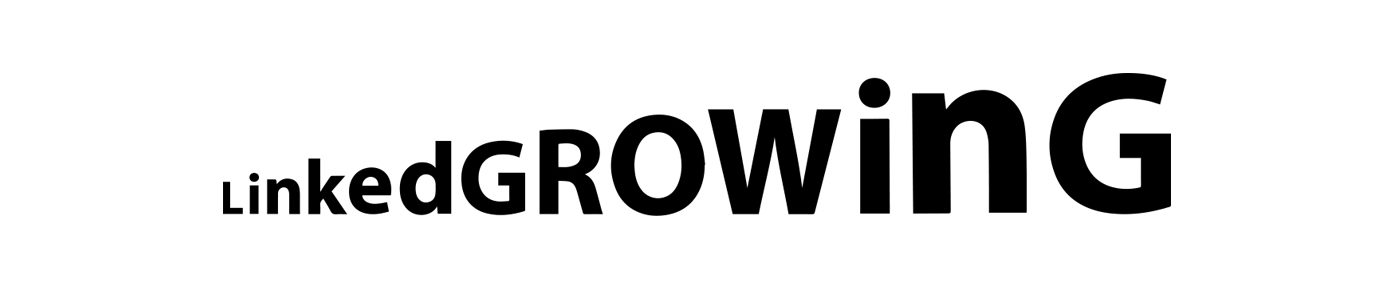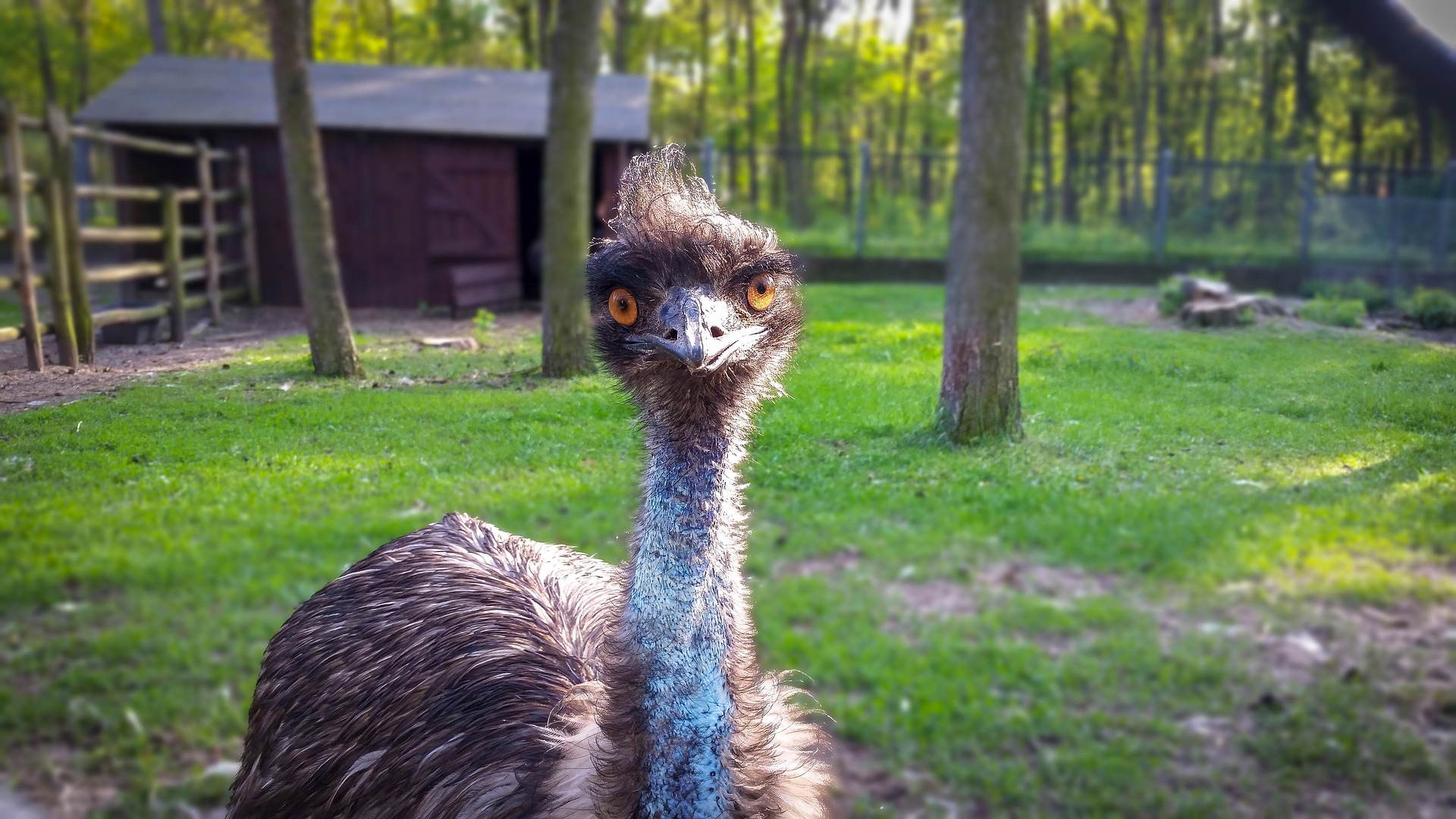Piwaa is a tool full of jumps and races, like its own logo shows. A running bird like the ostrich will let us borrow this simile and make a qualitative leap in the way we use LinkedIn and keep our affairs in order. Without sticking our head in the ground 😉
There is an increasing number of automation addons for LinkedIn. Indeed, many can be found and they are for all tastes and budgets. However, very few deal with one of the most important capabilities on LinkedIn: our messages. This is Piwaa’s forte. And its biggest merit.
This tool will make our life easier, particularly if we have a basic LinkedIn account. Let’s learn some more about it.
1.- Search and Installation
Find Piwaa directly on their site (https://www.piwaa.com/).
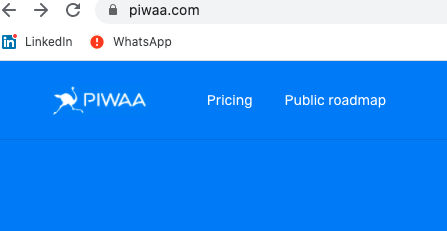
After having a good look around, it’s easy to find the <Pricing> option that allows us to install it for free:
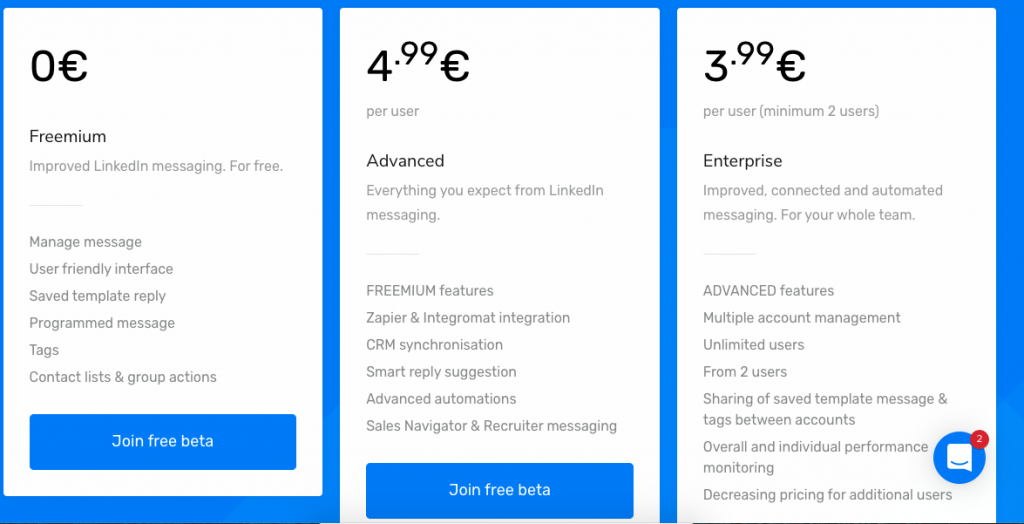
Let’s choose it and add it to our browser (i.e. Chrome…)
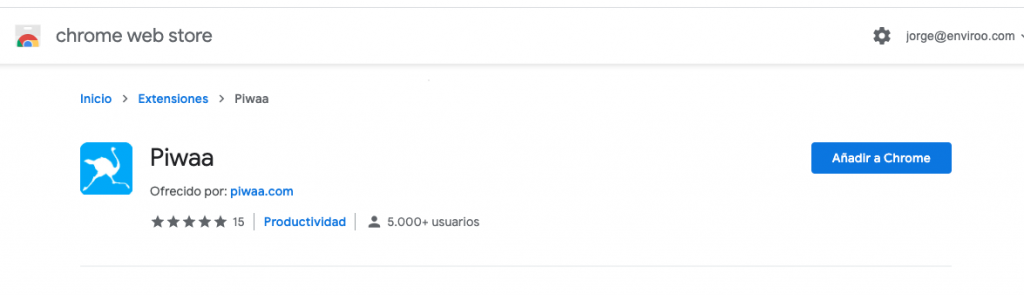
Whenever we navigate to our messaging tab on LinkedIn, it will be already there:
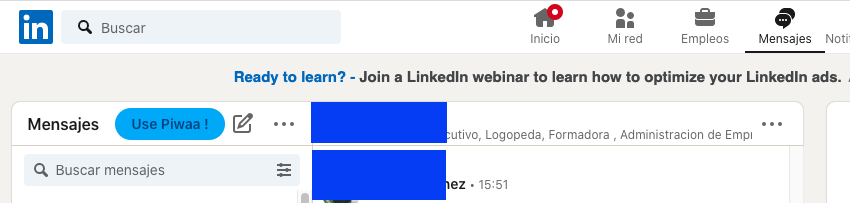
2.-Interesting features
As soon as we click on Piwaa, a new tab will open with a copy of the messages on our Linkedin inbox. Have a look. From here on, let’s go through what this running bird can do for us:
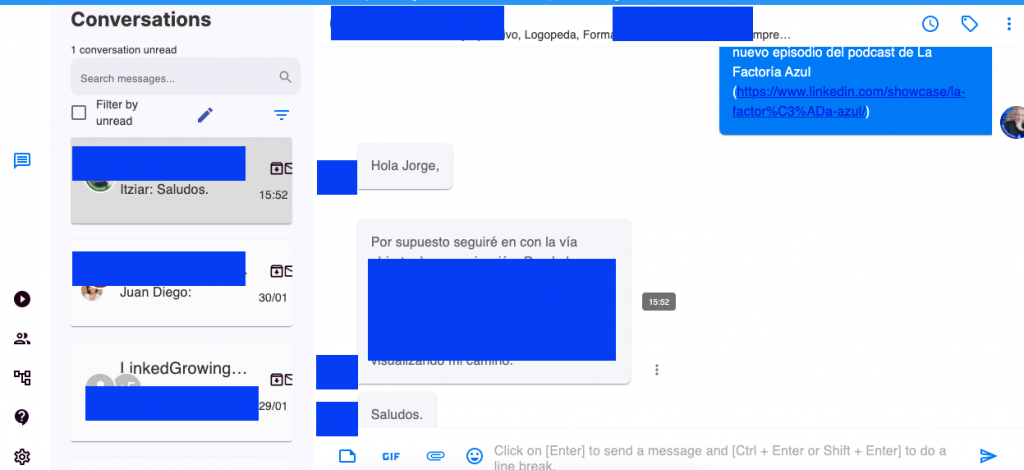
Labels to distinguish our messages
Upon opening any of our messages, we can see the feature that allows us to label them. On the top left-hand side, you will find a choice of labels to organise, for example, our messages in folders.

Look at this example. We take a message and stick a label onto it (in this case, I’m labelling it as “Template”). It works smoothly and the label is easy to see.
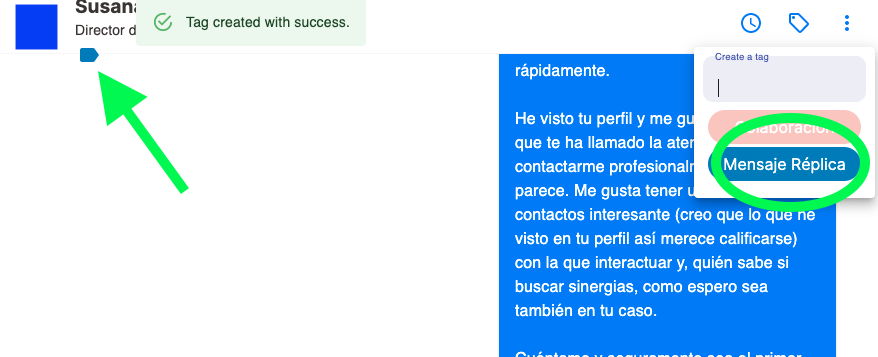
Filters to find our messages faster
This feature is equally interesting because, with it, we can find messages according to their categories. Such a leap already from the “Read-Unread” distinction in our basic account!

We can even filter by labels. For example, see what happens if I filter by the previously used label <Template>:
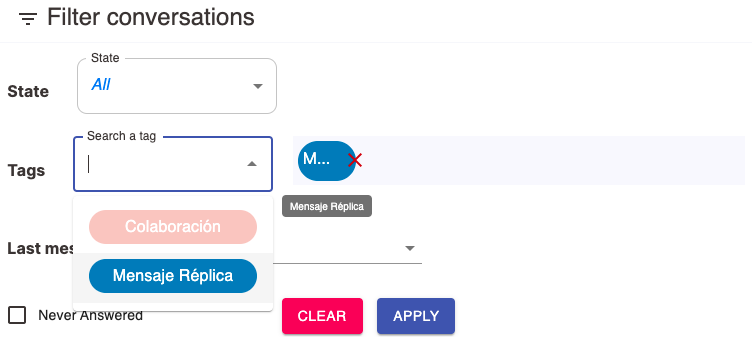
Et voilà. Here’s our message:
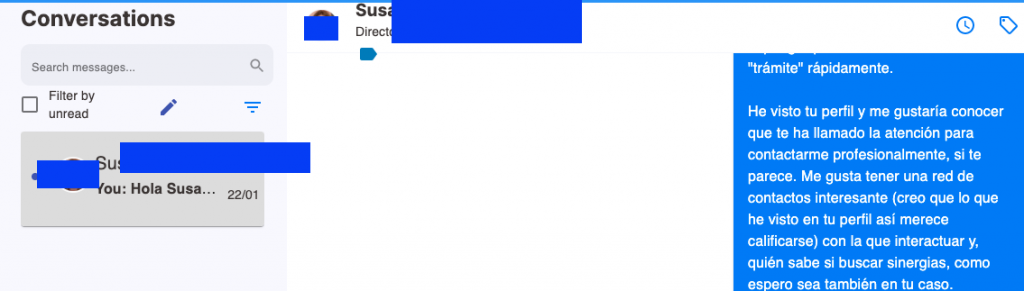
Scheduling replies
Exactly as you read. Piwaa gives you the means to schedule replies. How many times have you read a message and thought <<I won’t answer now, I had better do it later>>? Well, ‘later’ in this case often means coming back to LinkedIn and answering ‘then’. And we may not have the time, or we may forget… life happens, doesn’t it?
You’re going to love this: if you select <reply> (next to labelling), you can write your reply immediately.
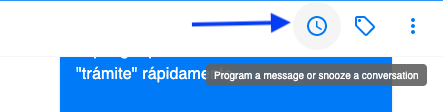
Type away: write the body of your message, add emojis, use the buttons to add the first name or even the last name of the recipient. And last but not least: choose the date and time when this message will be sent:
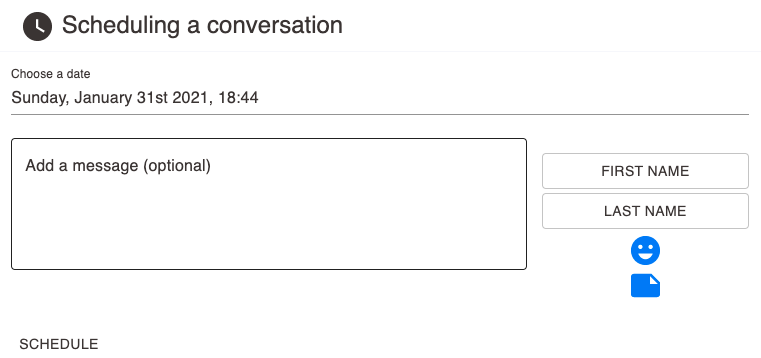
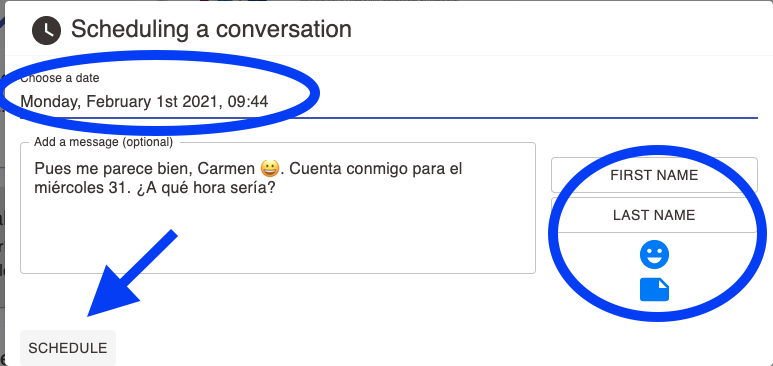
So far, with these 3 simple features we have already made a qualitative leap in our ability to manage our inbox with a basic LinkedIn account. Not all ostriches hide away. Piwaa takes a peek to help us with LinkedIn. Shall we adopt her?
Thanks for being there. Let’s stay in touch